Hola Amigos...por favor me ayudan con la misma inquietud? No logro quitar la InstantPage inicial de Goddady y ademas no puedo conectar el FTP a traves de Filezilla...cual es el truco? Porque tiene que ser tan complicado con Godaddy?
meli0710 y tauter por favor cuentenme como lo solucionaron.. (a proposito muy buenas sus paginas!)
Para mí fue un completo dolor de cabeza, y la verdad tuve que solicitar ayuda a una persona especialista en soporte técnico... Estaba revisando los correos que me envió pero veo que no me muestra la solución... Antes de eso le había escrito un correo a la gente de godaddy.com y ellos me habían indicado paso a paso lo que debía hacer, lo que pasa es que como no soy especialista en el campo utilice ayuda extra...
Acá, le dejo la respuesta de los especialistas por si usted mismo puede solucionarlo... Es un poco extenso, pero es mejor eso a omitir algún detalle
Log in to your Account Manager.
From the Products section, click Web Hosting.
Next to the hosting account you want to use, click the Launch button.
Your IP address displays in the IP Address field in the Server column.
To Modify an A Record
1. Log in to your Account Manager.
2. In the My Products section, click Domain Manager. The Domains page displays.
3. Do one of the following:
* From the Tools menu, select DNS Manager, and then click Edit Zone for the domain name you want to update.
* Click the domain name you want to update and, in the DNS Manager section, click Launch.
4. In the A (Host) section, click the A record you want to edit.
5. Edit any of the following fields:
* Host — Enter the host name the A record links to. Type @ to map the record directly to your domain name, including the www
* Points to — Enter the IP address your domain name uses for this host record.
* TTL — Select how long the server should cache the information.
6. Click Save Zone File, and then click OK.
To upload files to your Web site, you need an FTP client. FTP stands for File Transfer Protocol. It lets you connect to a remote computer, such as a hosting server in another state. Using FTP, you can move files from your machine to the remote one and create folders for those files on that computer.
Some popular FTP clients are:
FileZilla
Fetch (Mac)
gFTP (Linux)
If you are using Windows XP, you can create a network connection to your Web site. Please use the following link to view a video tutorial on how to set this up.
Using Windows XP Network Places to Upload Your Web site
You might also be able upload your file using the same software you used to create your Web site. You can use popular programs like Adobe Dreamweaver and Microsoft FrontPage to upload your Web site.
Adobe Dreamweaver
Microsoft FrontPage
After downloading and installing one of these clients, you can use it to connect to your hosting account. These are your FTP settings:
FTP User Name
This is the user name for your hosting account.
FTP Password
This is the password for your hosting account.
Web Site URL
FTP Site URL
Host Name
Start Directory
- Some FTP clients will ask for a "Home" or "Start" directory. Our hosting service does not require this. Leave the box blank. If the client requires a value, enter a single forward slash.
To Locate your FTP username for your hosting account use these instructions:
• In the My Products section, select 'Hosting'.
• Next to the hosting account you want to use, click Launch.
• In the top right corner of the Hosting Control Center you will see the "Welcome:" field which displays your FTP username to the right.
To Reset your Password:
• In the Settings section of the Hosting Control Center, click the Password Change icon.
• To change your hosting account password, type a new password in the fields and click OK.
- Blogger Comment
- Facebook Comment
Suscribirse a:
Enviar comentarios
(
Atom
)
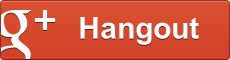
0 comentarios:
Publicar un comentario